How to Record With Easeus Recexperts?
Have you ever used a screen recording software called "EaseUS RecExperts"?
EaseUS RecExperts is mainly developed for game recording, and in this article, we will introduce in detail how to record with EaseUS RecExperts. we will also introduce the disadvantages of EaseUS RecExperts and recommended alternatives.
Please take a look at it for reference.
What is EaseUS RecExperts?
EaseUS RecExperts is a software with screen recording and video editing functions. As for specific functions, it can
1. capture any area of the PC screen along with audio and webcam
2. record highlights of 2D/3D game play without delay
3. edit recordings and extract audio from videos
4. record without time limit, schedule recordings...
How to use EaseUS RecExperts
PC Screen Recording
Let's try to actually record a screen using EaseUS RecExperts.
When you launch EaseUS RecExperts, you will see a screen like the one below.
First, decide the recording area. Select "Full Screen" to record the entire screen, or "Area" to record a portion of the screen.
You can drag with the mouse to specify an arbitrary area, or you can move the cursor over the window and click to automatically select an area.
Once the area is selected, make settings for the webcam and sound.
Webcam: Enable or disable the use of a webcam.
System Sound: Record sound from inside the PC or not.
Microphone: Enable/disable recording of sound picked up from the microphone.
Each button is toggled on and off by pressing it.
Pressing the REC button starts recording.
To stop recording, press the STOP button on the control panel that appears during recording.
Audio Recording
To record audio, select the speaker icon from the left menu bar.
Configure the system sound and microphone settings.
When recording a conference call, the other party's voice is the system sound and your voice is the microphone.
Press the REC button to start recording.
Recording Games
To record a game, select the controller icon from the left menu bar.
With the game activated, press the "Select Game" button.
Select the game window you wish to record and press the OK button.
Set the webcam and sound settings.
Webcam: Use webcam or not.
System Sound: Enable/disable recording of game sounds.
Microphone: Whether the sound picked up from the microphone is recorded or not
You can record in various styles, such as game play with your own reflection, game play while talking, etc.
Press the REC button to start recording the game screen.
Please note that game screen recording requires EaseUS RecExperts to be running as an administrator.
Webcam Recording
To record with a webcam, select the camera icon from the left menu.
This will record video from your webcam, allowing you to use your computer as a video camera.
EaseUS RecExperts Reputation
The author's experience with EaseUS RecExperts for recording YouTube videos is that it is easy to use and that it records without weighing you down. The editing process can also be done as is, which is very useful for people who play games.
However, there are some drawbacks if your goal is to save videos.
The image quality is not necessarily poor, but being screen recording software, it becomes almost impossible to record with exactly the same quality.
It is possible to specify the range of content to be recorded, but when recording long-form content such as movies or dramas, you have to turn on the audio and play it back once to the end, which reduces the enjoyment.
In general, it is not a download software, so it is limited in functionality and picture quality. So, is there any way to solve these problems?
What we would like to introduce to you here is StreamGaGa Downloader, a download software to save videos and various video contents instead of EaseUS RecExperts.
StreamGaGa as an alternative to EaseUS RecExperts
StreamGaGa Downloader is a software that downloads videos from most sites on the web in high quality. It has a number of significant advantages over EaseUS RecExperts when it comes to video saving features.
Support for Diverse Websites
If you visit the official StreamGaGa website, you will see a wide array of products dedicated to various distribution platforms, but in fact, as long as you download one of them, you can download from any website with a single URL. Of course, you can also access the service you want by clicking directly on the icon of the service you want to use. You can download while watching in the built-in browser, so you won't be bored while waiting for the next episode to download. Downloading starts automatically as soon as playback starts, so all you need to do is simply click on the icon.
High picture quality that rivals that of movie theaters
StreamGaGa saves 4k and even 8k high quality videos on your device, as long as the video quality is supported by the distributor. If the movie has subtitles, StreamGaGa automatically searches for them and downloads the audio at the same time. There are many other formats to choose from, not to mention mp4, so you can use it according to your own needs.
Secure plans with money-back guarantee
StreamGaGa offers monthly, yearly, and perpetual plans to meet your needs. If you are not able to download your video, we offer a 30-day money-back guarantee, so even if you are not sure what to do, you can try us out with confidence.
How to download videos with StreamGaGa
Below is an explanation of how to download videos on StreamGaGa.
1. First, open the StreamGaGa application on your PC.
2. Paste the video viewing page you wish to save into the address bar of the built-in browser. 3.
Once you are on the video viewing page, you will automatically enter the download screen after a few seconds.
Conclusion
In this article, we have introduced EaseUS RecExperts, a screen capture software, along with a recommended downloader that can replace it.
Everyone has their own needs for usability and functionality, but please take this opportunity to download the StreamGaGa downloader and try its excellent features for yourself.
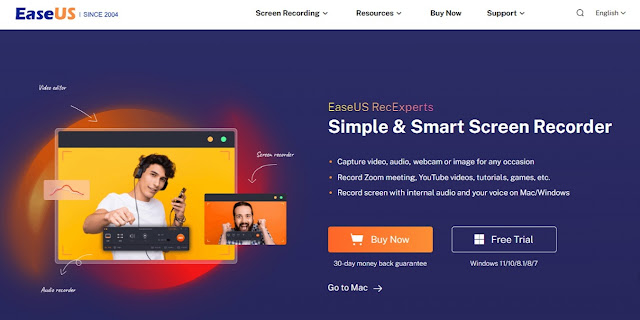











No comments: